

This page is designed to help tenants confidently navigate their Rental Rewards profile. From logging in and setting up your account to managing payments and keeping your details up to date, you’ll find what you need to get the most out of your account.
Rental Rewards offers a comprehensive suite of features that can be tailored to meet the specific needs of different Real Estate Agents. As a result, some functionalities may vary or be unavailable depending on your configuration.
On your homepage, you’ll see a snapshot of your account, including your personal details, linked merchants (your agents), upcoming and recent payments, and your payment settings.
Having trouble logging in? Look for a welcome email from Rental Rewards and follow the links. If you can’t find the email, simply click “Forgot your password?“ on the login page to reset it.
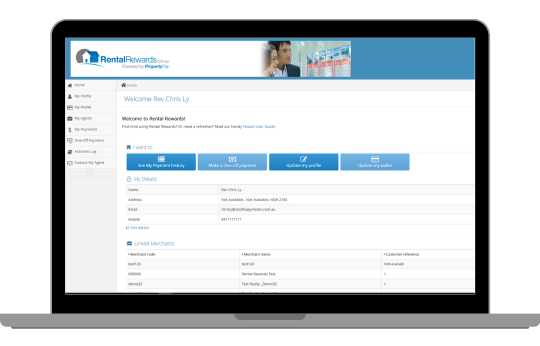
Explore the navigation bar below—each option comes with its own unique function designed to help you navigate your profile.
Managing your rent and payments has never been easier! Whether you need to make a one-off payment, change your login email, or update your payment preferences — you can do it all in just a few clicks.
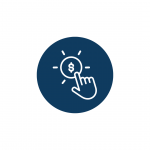
One Off Payment > Select your Agent > Add your Customer Reference (automatically populated) > Pay Now > Select your payment account > Add your payment amount (fee is automatically calculated) > Agree to T&Cs> Pay Now.
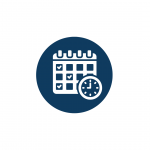
One-Off Payment > Select your agent > Add your Customer Reference (automatically populated) > Future Date > Select your payment date > Add your payment amount > Agree to T&Cs> Schedule Payment.

Card: My Wallet > Add New Card > Add details > Validate.
Bank Account: My Wallet > Add new bank details > Save > Verify.
PayTo: My Wallet > Add new PayTo > Enter Information > Validate.
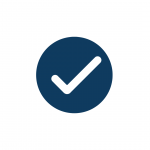
New Bank Account: New bank accounts must be verified online before they can be used!
A 1 cent is deposited into your bank account. The deposit contains a unique code: V- #####. You must copy and verify the unique code on the Rental Rewards portal. My Wallet > Verify Code > Save.
PayTo: Log in to your bank’s app or online banking > Find and authorise the pending PayTo mandate.
(Complete approval within 5 days to prevent expiry. If expired, simply add details again. If the mandate doesn’t appear, contact your bank for assistance.)
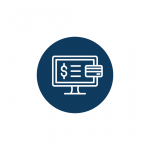
My Payments will show all payments to your agents. Use the icon on the top right to filter payments by their date range, agent (Merchant Code), or transaction status.
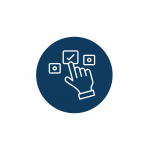
My Agents > Click the icon in the Payment Details column for your agency. Change your Payment option to AutoPay (automatic payments), Email Reminder, SMS Reminder, BPAY or One-Off. Agree to the T&C’s and click save to update your payment settings.
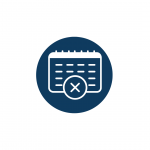
My Payments > Locate your scheduled payment (highlighted blue) > Cancel.
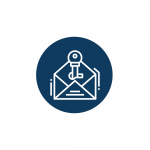
My Profile > Change Login Email > Add new email address > Submit.
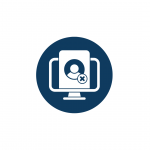
My Agents > Click the icon in the Status column for your agency > Elect closure date (close now or schedule to close later) > Save.
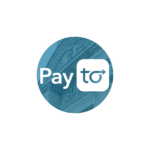
With PayTo, your payments are fast, secure, and automated.

Earn 1,000 Qantas Points when you make your first payment by credit card.
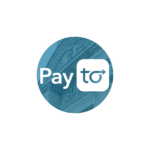
With PayTo, your payments are fast, secure, and automated.
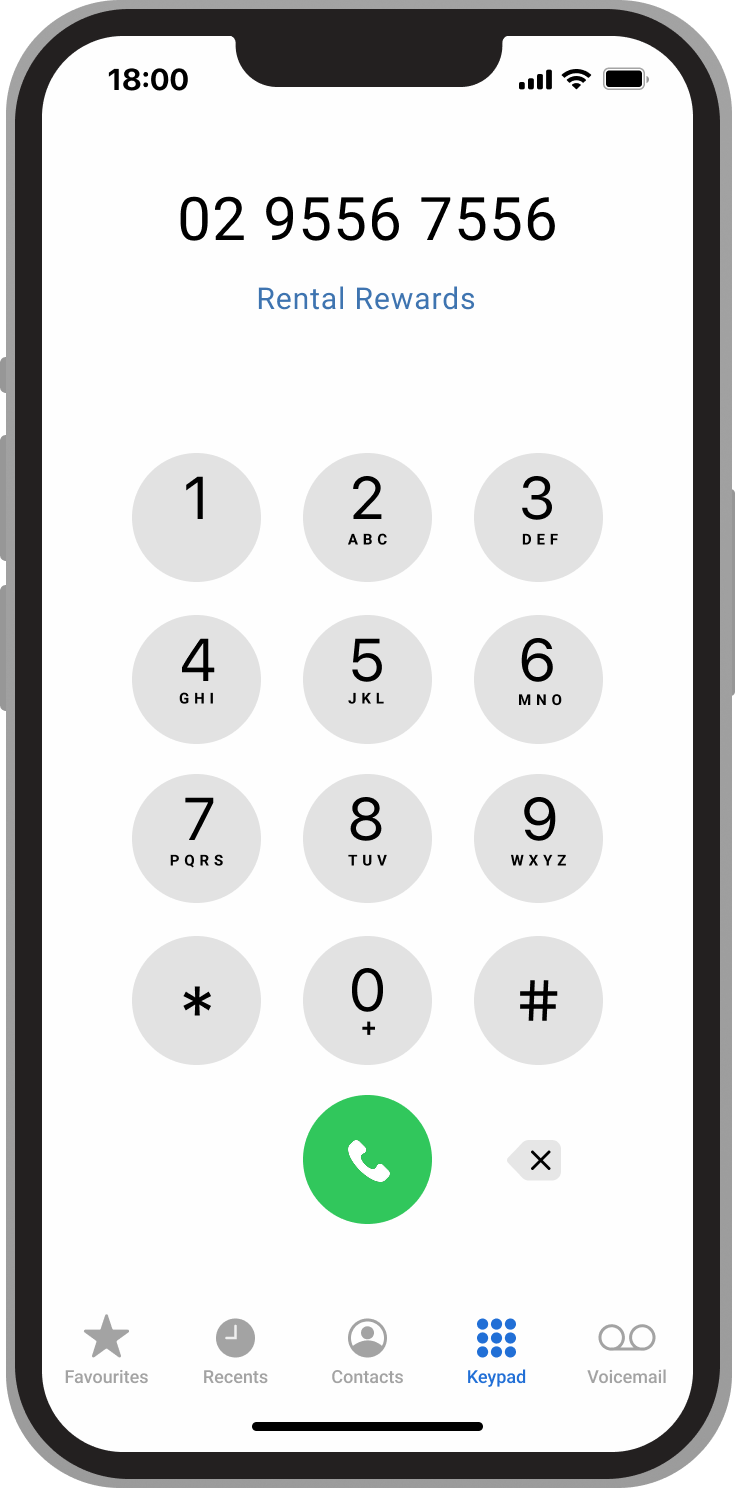
If you have any questions regarding your account with us, our friendly Rental Rewards support team are happy to assist you!
Rental Rewards Support
Monday – Friday, 9am – 5pm AEST
02 9556 7556
Rental Rewards Support: [email protected]
Rental Rewards Forms: [email protected] (Send setup and bank authorisation forms here!)
Alternatively, you can contact us at (02) 9556 7556 Monday – Friday (9am – 5pm SYD time)